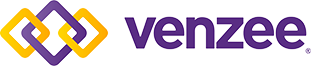Venzee's Autopilot Simplifies Product Updates with Sophisticated Import Automation
Venzee is a data transformation platform that seamlessly integrates the world’s largest retailers with their manufacturers and distributors to get products to market faster than ever before, and with our feature Autopilot™, we’re edging closer to a world where completely frictionless data exchange is possible.
Autopilot™ Automates Your Import Workflow
Venzee's Autopilot™ feature means users can completely automate product information updates. With set-and-forget technology, vacation from products, ecommerce, and managing product lists becomes a reality. Autopilot™ imports new product information directly from files sent to email or when new files are detected on FTP/SFTP or a supported cloud storage solution. Read on to learn how it works.
Receiving files in Venzee
Receive files at your Venzee email address
Your account has a unique Venzee email address which can be found under your Company Profile or on the new Files page, found under Import in the navigation menu. Share your address with suppliers, vendors, your team, or anyone who sends you product lists. When emails are received here, Venzee stores the attached spreadsheets under Files in your account.
Add new files to Venzee from FTP and cloud storage
You can add a connection to FTP/SFTP or a cloud storage account in Venzee. When Venzee detects a new file on FTP/SFTP or cloud storage, it will automatically add the file to Files where you can manage what happens next.
Manage your files in Venzee
The Files page lets you manage all of the spreadsheet files in your account. Any files that have been sent to your Venzee email address, were added from FTP/SFTP or cloud drive, or were uploaded from a local drive will be added to Files. To view and manage your files, go to Files under Import > Files in the navigation menu.
Put emailed, FTP, and cloud updates on Autopilot™
Venzee’s Autopilot™ lets you automate how Venzee handles the files you receive at your Venzee email address or files added to Venzee from a connected FTP/SFTP or cloud storage account. When you enable Autopilot™ for a supported file, Venzee will automatically apply your import settings and update the corresponding product list.
From Files, click on the import button next to any file added from email, FTP/SFTP or cloud drive to start the process. (Note: Autopilot is unavailable for files uploaded from local drive, because these are manually added to Venzee by the user.)
When you import a supported file for the first time, you’ll have the option of enabling Autopilot™. If you’ve enabled Autopilot™, you’ll teach Venzee how it should identify any new files that should update a list when you set up the rest of your import.
Once you finish the import process, Venzee will save your import settings and apply them to future product files that match the automation settings for your list, updating your products automatically.
Export updates to product information, inventory, and pricing automatically
And the automation gets better. Pair your automated import with an automated export, an existing function in Venzee that allows you to configure how product information is transformed and exported. When the functions are paired, each time Venzee finishes importing a product list, it will automatically export the products to any app or sales channel based on your saved export settings.
Venzee’s sophisticated automations keep your product information up-to-date and error-free. Simplify your life by adding Autopilot™ to your workflow.
Product data gets where it needs to go faster when you automate the processes around how you're preparing and exchanging data. Venzee helps you do that.